Publishing a Map
Users who are part of the same company have a shared folder in which they can place maps. First create a map in your own personal folder, and then publish it once you are happy with it. If a map is published to the 'Company Maps' folder then its dataset is also visible in the 'Company Datasets' folder.
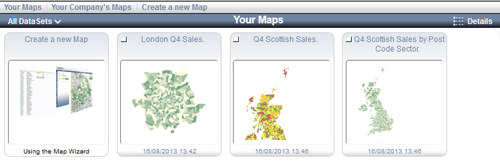
- Select the Map(s) that you wish to publish
-
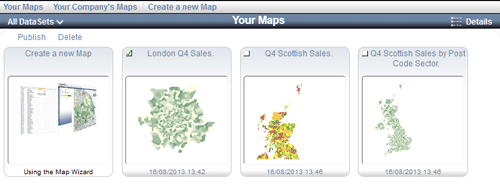
Click on the checkbox in the top left corner of the map summary (in Thumbnail view).
Click on the checkbox on the row within the table (in Details view).
A new sub-menu will have appeared at the top left.
- Click the 'Publish' button
-
The publish button is on the new sub-menu at the top left.
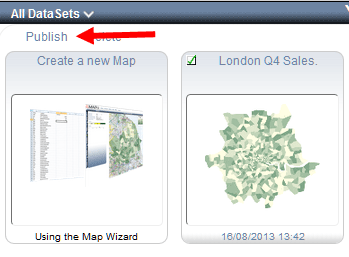
- Confirm your intention to publish
-
A confirmation box will appear. Click OK to publish the maps otherwise click cancel.
The maps will no longer be visible in your personal folder.
- Click on the 'Company Maps' menu button.
-
Your maps will now be visible to your co-workers.