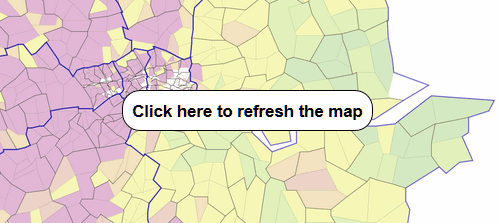Background
You may wish to draw a background map or instead have a plain coloured background.
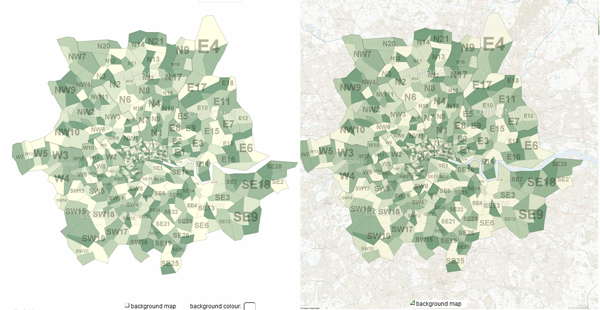
- Showing and Hiding the Background Map
-
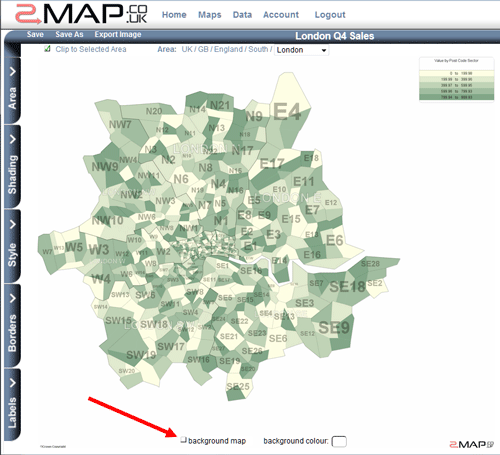
There is a checkbox at the very bottom of the map. If selected the background map will be visible (providing that the visibility of the shading is not 100%).
The map will update automatically.
- Make sure the visibility/opacity of the shading is not too high.
-
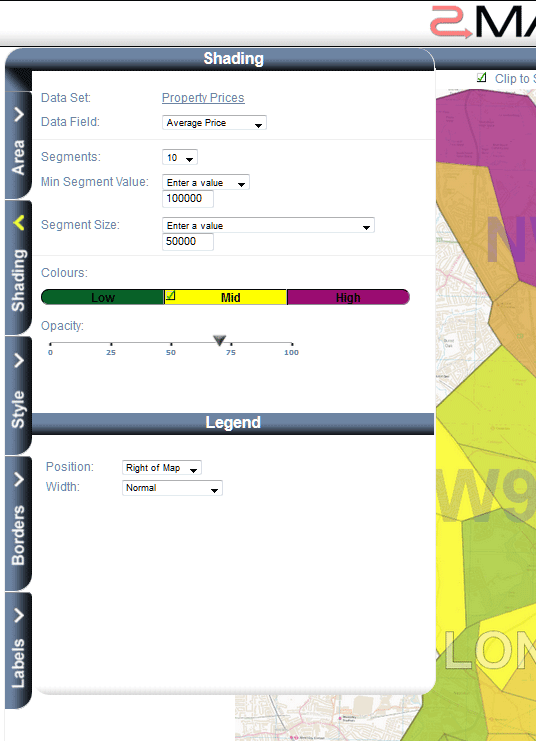
If you cannot see any features behind the shading (and the background map is ticked). Then it is very likely that the shading opacity is too high and you cannot see through it.
Click on the 'Shading' tab and set the slider to around 70%.
- Changing the background colour
-
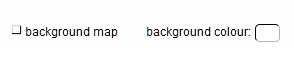
Make sure the 'background map' checkbox is not ticked/selected.
If the checkbox is not selected then there is an colour swatch next to it.
Click on the background colour swatch to change the colour of the background.
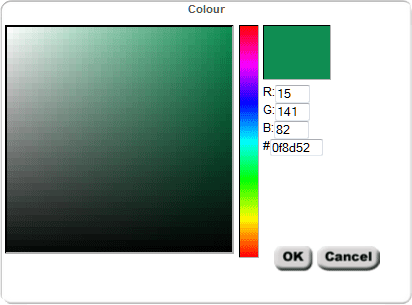
When you are satisfied with your choice of colour, update the map.